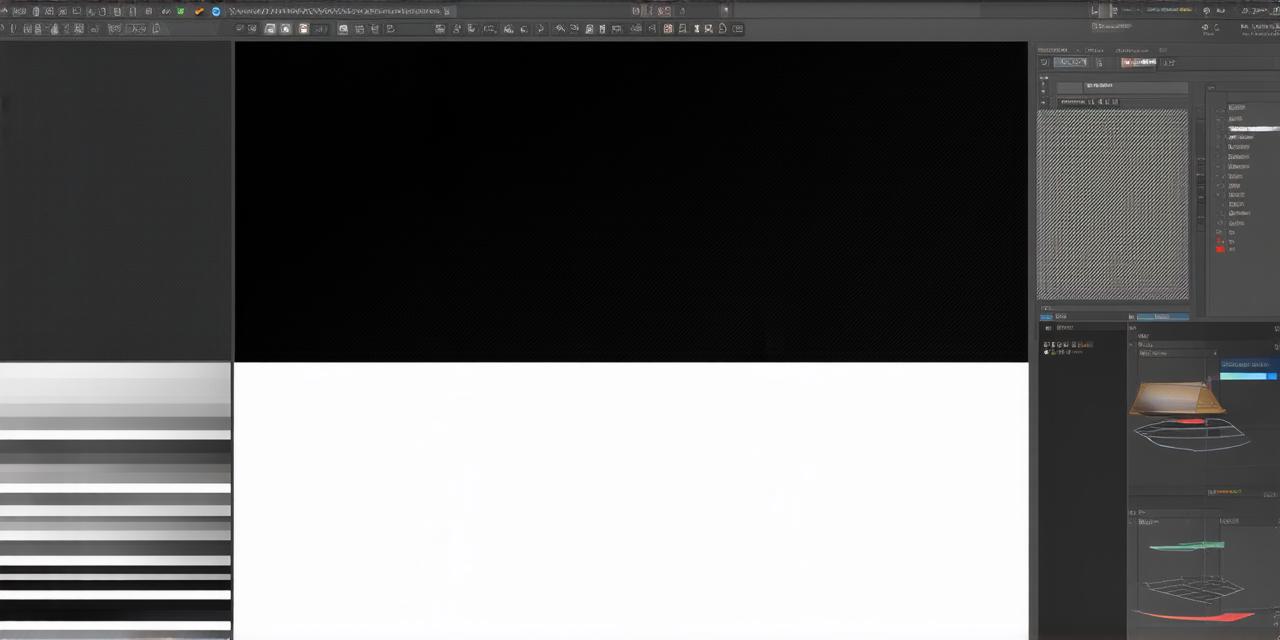1. Conceptualize Your Character
Start by sketching your character’s design. Decide on its appearance, animations, and functionality. This step is crucial as it sets the foundation for your project. Remember to consider the character’s role in the game, its personality, and how it will interact with other elements of the game world.
“Design is a funny word. Some people think design means how it looks. But of course, if you dig deeper, it’s really how it works.” – Steve Jobs
2. Modeling and Texturing
Use a 3D modeling software like Blender or Maya to create your character model. Ensure it is properly textured and rigged for animation. The model should be detailed and high-quality, as this will greatly impact the final look of your character in the game.
3. Importing the Model
Import the .fbx file into Unity. Adjust the scale, position, and rotation as needed. Remember to apply the character’s material and texture. You may also need to adjust the model’s bones or vertices to ensure proper animation.
4. Animating Your Character
Create animations for your character using the Animation window in Unity. You can either create these from scratch, using keyframes, or import them if you have them ready. Common animations include walking, running, idling, and attacking. For more complex animations, consider using motion capture data.
5. Rigging and Skinning
Proper rigging and skinning are essential for smooth animations. If you’re new to this, consider using a pre-rigged model or learning the basics of rigging and skinning. A well-rigged character will allow for fluid and realistic movements.
6. Scripting Your Character
Write scripts to control your character’s movements, interactions, and behaviors. Use C, Unity’s primary scripting language. This may include controlling the character’s movement, implementing AI for enemy characters, or creating interactive elements like dialogue.
“Learn the rules like a pro, so you can break them like an artist.” – Pablo Picasso
7. Testing and Iterating
Test your character in the Unity Editor and in the game. Make adjustments as necessary to ensure it functions correctly and looks great. This may include tweaking animations, fixing bugs, or adjusting the character’s appearance.
FAQs
Q: What software should I use for modeling and texturing?
A: Blender, Maya, or any other 3D modeling software that exports .fbx files can be used. Some popular options include ZBrush for high-detail sculpting and Substance Painter for texturing.
Q: Can I animate my character in Unity itself?
A: While possible, it’s more efficient to create animations outside of Unity and import them. This allows for greater control over the animation process and results in higher-quality animations.
Q: What scripting language does Unity use?
A: Unity primarily uses C for scripting. If you’re new to programming, consider learning the basics of C before diving into character creation.
Conclusion
Creating a custom character in Unity 3D is an exciting journey that combines art, coding, and creativity. With this guide, you’re one step closer to bringing your unique characters to life.