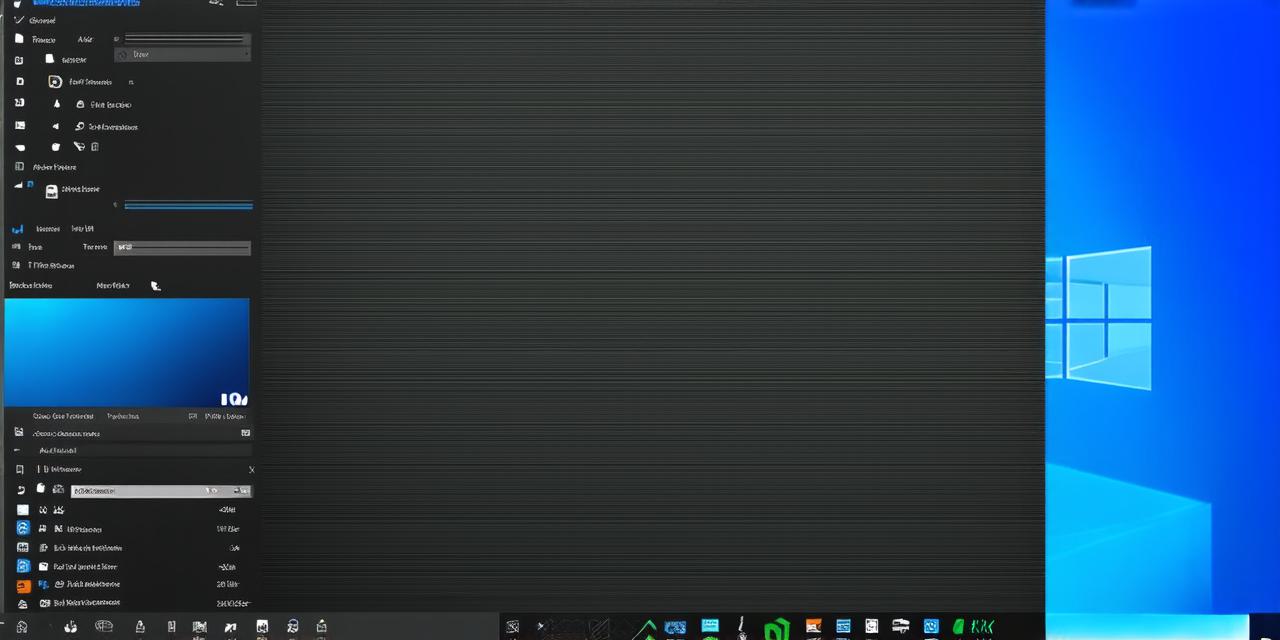Welcome, fellow creators! Today, we embark on an exciting journey through the vibrant world of game development. We’ll be your guide as you install Unity 3D, a powerful tool that has transformed countless ideas into reality.
Why Unity 3D?
Unity 3D is a versatile engine used by industry giants like Ubisoft and Disney. It offers a user-friendly interface, robust features, and a vast community for support. With Unity, you can bring your creative visions to life, whether it’s a simple mobile game or an immersive virtual reality experience.
Preparing Your Workstation
Before we dive into the installation process, ensure your Windows 10 system meets the minimum requirements:
- Operating System: Windows 7 SP1, Windows 8, Windows 8.1, or Windows 10
- Processor: SSE2 instruction set support
- Graphics Card: Graphics card with DX9 (Shader Model 3.0) capabilities
- Memory: 4 GB RAM (8GB or more is recommended)
- Hard Drive Space: At least 2GB for the Unity installer and additional space for projects
Installing Unity 3D
- Visit the Unity Website: Navigate to http://www.unity.com and click on the ‘Download’ button. Choose the personal version, suitable for individual developers.
- Installation Wizard: Run the downloaded installer. Follow the prompts to agree to the license agreement and choose your installation location.
- Custom Setup: Opt for the custom setup to select components such as the Unity Editor, Android Build Support, and more.
- Finishing Touches: Complete the installation by setting up your project templates and sample assets.

4. Finishing Touches:
Complete the installation by setting up your project templates and sample assets.
First Steps with Unity 3D
Once installed, launch the Unity Editor. You’ll be greeted by a user-friendly interface, ready for you to create your masterpiece. Start by exploring the scene view, hierarchy window, and project settings to familiarize yourself with this powerful tool.
FAQs
Q: Can I use Unity 3D for free?
Yes, the personal version of Unity 3D is free for individual developers.
Q: What are the system requirements for Unity 3D?
Windows 7 SP1, Windows 8, Windows 8.1, or Windows 10 with at least 4GB RAM and a graphics card supporting DX9.
Q: Where can I find tutorials to learn Unity 3D?
The Unity Learn platform offers a wealth of free tutorials for beginners and advanced users alike.
Remember, the journey of a thousand miles begins with a single step. With Unity 3D installed on your Windows 10 system, you’re one step closer to realizing your creative dreams. Happy coding!