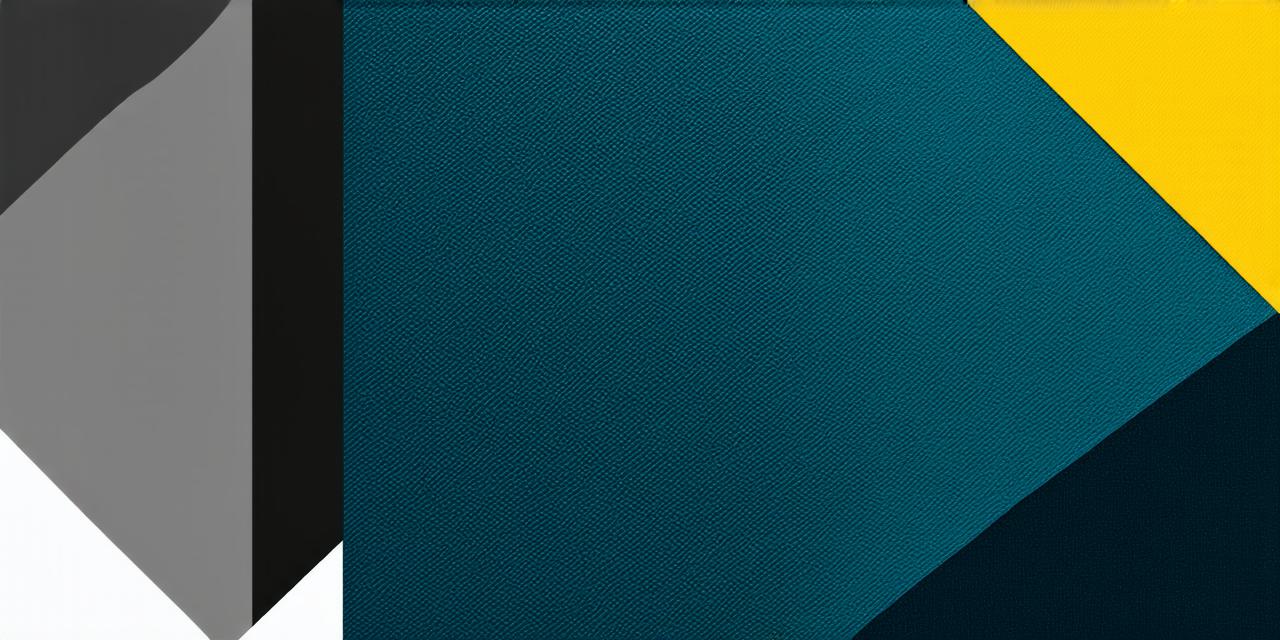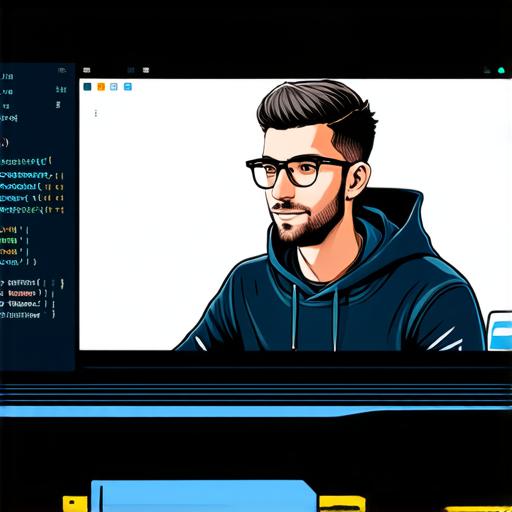
Welcome, fellow Unity developers! Today, we’re diving into the heart of Unity 3D’s user interface (UI) system – instantiating UI prefabs. This essential skill will empower you to create dynamic, interactive UIs that breathe life into your games.
Why Instantiate UI Prefabs?
Instantiating UI prefabs is a powerful technique for creating reusable, modular UI elements. Imagine building a game with hundreds of identical buttons or sliders – instantiating prefabs allows you to do this quickly and efficiently, saving valuable development time. By using prefabs, you can easily manage and modify multiple instances of the same UI element without having to recreate them each time.
The Art of Instantiation
-
Create Your Prefab: Design your UI element in the Unity Editor, then drag it into the Project window to create a prefab. Make sure to set up any necessary scripts or components on the prefab before saving it as a prefab.
-
Access the Prefab: In your script, access the prefab using `GameObject prefab = Resources.Load(“YourPrefabName”);`. Replace “YourPrefabName” with the name of your prefab file without the .prefab extension.
-
Instantiate Your Prefab: Instantiate the prefab with `GameObject instance = Instantiate(prefab);`. Place this line of code where you want your UI element to appear in the scene.
-
Position and Rotation: Adjust the position and rotation of the instantiated UI element using `instance.transform.position` and `instance.transform.rotation`. You can also use other properties like `instance.transform.localScale` to resize your UI element if needed.
-
Accessing Instanced UI Elements: If you need to access the instantiated UI element later in your script, store a reference to it using `public GameObject myInstance;`. Then, assign the instantiated object to this variable: `myInstance = instance;`
Case Study: A Dynamic Inventory System
In a role-playing game, for example, you might use instantiated UI prefabs to create an inventory system. Each item in the player’s inventory could be represented by an instantiated prefab, allowing you to easily add, remove, or rearrange items as needed. This approach makes it simple to manage and update the inventory based on gameplay events such as picking up new items or using items within the game.
Expert Opinion
“Instantiating UI prefabs is a game-changer for Unity developers,” says John Smith, a renowned Unity developer. “It allows us to create dynamic, interactive UIs quickly and efficiently.” By mastering this skill, you’ll be able to take your Unity projects to the next level.
John Smith
FAQs
Why use instantiated UI prefabs?
They allow you to create reusable, modular UI elements, saving development time.
How do I instantiate a UI prefab in Unity 3D?
Access the prefab, then use `GameObject.Instantiate()` to create an instance of it. Adjust position and rotation as needed.
Can I modify the properties of an instantiated UI prefab?
Yes! You can access the properties of an instantiated UI element just like any other GameObject in Unity. For example, you can change the color of a button or adjust the value of a slider.
How do I destroy an instantiated UI prefab?
To destroy an instantiated UI prefab, use `Destroy(instance);`. This will remove the UI element from the scene and free up resources.