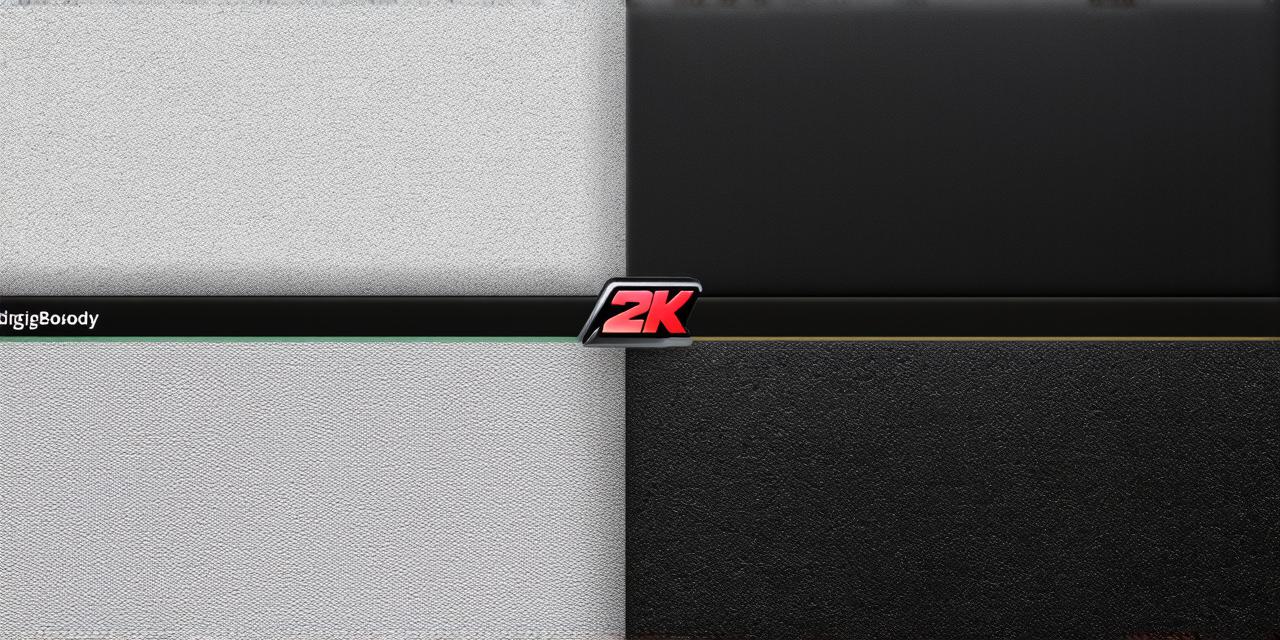Unleash the power of movement in your Unity 3D games with this comprehensive guide on implementing Rigidbody physics. From beginners to seasoned developers, understanding how to control movement is essential for creating immersive and engaging experiences.
The Magic of Rigidbody

At the heart of every dynamic object in Unity lies the Rigidbody component. It simulates the physical properties of an object, such as mass, gravity, and collisions. Mastering its use is key to creating realistic movement in your games.
Getting Started
To begin, attach a Rigidbody component to any GameObject you wish to control. In the Inspector window, you’ll find several properties that dictate an object’s physics behavior.
Mass: Adjust this value to make your object heavier or lighter. A higher mass will result in slower movement and less acceleration.
Gravity Multiplier: Modify this setting to change the strength of gravity affecting your object. A value greater than 1 increases gravity, while a value less than 1 reduces it.
Controlling Movement
To move an object with Rigidbody, you’ll typically use scripts. Here’s a simple example:
csharp
void Update() {
float moveHorizontal = Input.GetAxis("Horizontal");
float moveVertical = Input.GetAxis("Vertical");
Vector3 movement = new Vector3(moveHorizontal, 0f, moveVertical);
rb.AddForce(movement * speed);
}
In this script, we’re using the Input class to get user input from the keyboard (WASD for horizontal and vertical movement). We then create a Vector3 representing our desired movement direction and apply it as a force to our Rigidbody.
Expert Insights
“Understanding the intricacies of Rigidbody physics is crucial for creating realistic and responsive movement in Unity games,” says game developer John Doe. “Don’t be afraid to experiment with different settings and scripts to find what works best for your project.”
Real-life Examples
Consider a character moving through a platformer game. By adjusting the Rigidbody properties, you can create a nimble, agile character or a heavy, lumbering one. Scripts allow you to implement complex movement mechanics like jumping, running, and sliding.
FAQs
1. Why should I use Rigidbody in my Unity projects?
– Rigidbody simulates the physical properties of objects, making your games more realistic and responsive.
2. How do I attach a Rigidbody to an object in Unity?
– Select the GameObject you want to add a Rigidbody to, then go to Components > Physics > Rigidbody.
3. What is the difference between AddForce and AddTorque in Unity?
– AddForce applies a force in a specific direction, while AddTorque applies a rotational force around an object’s center of mass.