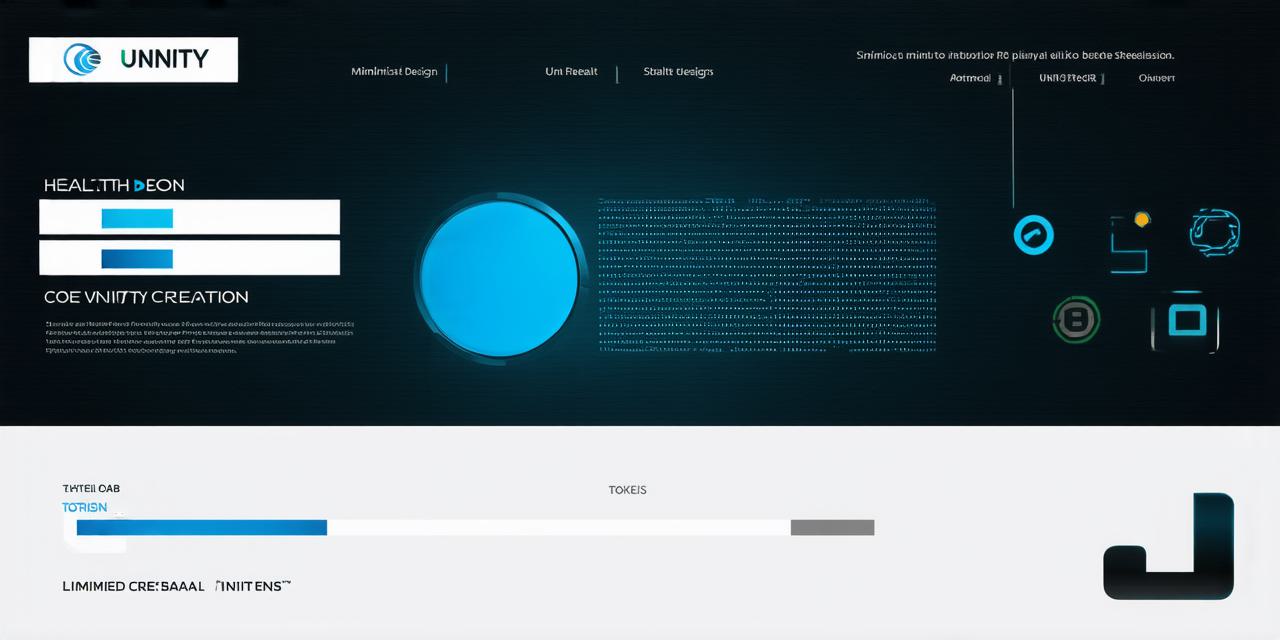Welcome, fellow Unity developers! Today, we’re diving into the heart of game development – creating a dynamic and engaging health bar. This guide is designed to equip you with the knowledge and practical skills to craft health bars that resonate with your players.
The Importance of Health Bars
Health bars are an essential element in games, providing instant feedback on a character’s vitality. They help create tension, immersion, and a sense of accomplishment. Let’s explore how to create one in Unity 3D.
Getting Started: The Basics
-
Designing the Health Bar: Start by designing your health bar in a graphics program like Adobe Photoshop or GIMP. Save it as a sprite sheet, and import it into Unity.
-
Creating the Script: In Unity, create a new C script for your health bar. This script will control the filling of the health bar based on the character’s health.
The Heart of the Matter: The Health Bar Script
csharp
public class HealthBar : MonoBehaviour
{
public Transform healthBar; // Reference to the health bar object
public int maxHealth = 100; // Maximum health value
public int currentHealth; // Current health value
void Start()
{
currentHealth = maxHealth; // Set initial health
FillHealthBar();
}
void Update()
{
if (currentHealth < 0)
Die(); // If health reaches zero, call the die function
}
public void TakeDamage(int damage)
{
currentHealth -= damage; // Subtract damage from current health
FillHealthBar(); // Update the health bar
}
void FillHealthBar()
{
float fillAmount = (float)currentHealth / maxHealth; // Calculate the fill amount
healthBar.localScale = new Vector3(fillAmount, healthBar.localScale.y); // Scale the health bar based on the fill amount
}
void Die()
{
// Code for character death goes here
}
}
Beyond the Basics: Customization and Optimization
Once you’ve mastered the basics, consider adding customization options like color gradients, particle effects, or animations. Remember to optimize your health bar for performance by using efficient coding practices and minimizing unnecessary calculations.
FAQs
1. Why is it important to optimize my health bar?
– Optimization ensures smooth gameplay, even on lower-end devices. It’s crucial for maintaining a positive player experience.
2. Can I use Unity’s UI system to create a health bar instead of a sprite?
– Absolutely! The UI system offers more flexibility and can be a great choice for creating dynamic, responsive health bars.
3. How do I make my health bar visually appealing?
– Experiment with colors, gradients, and animations to create an engaging and immersive health bar.
<!DOCTYPE html>
Welcome, fellow Unity developers! Today, we’re diving into the heart of game development – creating a dynamic and engaging health bar. This guide is designed to equip you with the knowledge and practical skills to craft health bars that resonate with your players.
The Importance of Health Bars
Health bars are an essential element in games, providing instant feedback on a character’s vitality. They help create tension, immersion, and a sense of accomplishment. Let’s explore how to create one in Unity 3D.
Getting Started: The Basics
-
Designing the Health Bar: Start by designing your health bar in a graphics program like Adobe Photoshop or GIMP. Save it as a sprite sheet, and import it into Unity.
-
Creating the Script: In Unity, create a new C script for your health bar. This script will control the filling of the health bar based on the character’s health.
The Heart of the Matter: The Health Bar Script
csharp
public class HealthBar : MonoBehaviour
{
public Transform healthBar; // Reference to the health bar object
public int maxHealth = 100; // Maximum health value
public int currentHealth; // Current health value
void Start()
{
currentHealth = maxHealth; // Set initial health
FillHealthBar();
}
void Update()
{
if (currentHealth < 0)
Die(); // If health reaches zero, call the die function
}
public void TakeDamage(int damage)
{
currentHealth -= damage; // Subtract damage from current health
FillHealthBar(); // Update the health bar
}
void FillHealthBar()
{
float fillAmount = (float)currentHealth / maxHealth; // Calculate the fill amount
healthBar.localScale = new Vector3(fillAmount, healthBar.localScale.y); // Scale the health bar based on the fill amount
}
void Die()
{
// Code for character death goes here
}
}
Beyond the Basics: Customization and Optimization
Once you’ve mastered the basics, consider adding customization options like color gradients, particle effects, or animations. Remember to optimize your health bar for performance by using efficient coding practices and minimizing unnecessary calculations.
FAQs
1. Why is it important to optimize my health bar?
– Optimization ensures smooth gameplay, even on lower-end devices. It’s crucial for maintaining a positive player experience.
2. Can I use Unity’s UI system to create a health bar instead of a sprite?
– Absolutely! The UI system offers more flexibility and can be a great choice for creating dynamic, responsive health bars.
3. How do I make my health bar visually appealing?
– Experiment with colors, gradients, and animations to create an engaging and immersive health bar.